3 Different Ways To Queue Up YouTube Videos (without Manually Creating Queues)
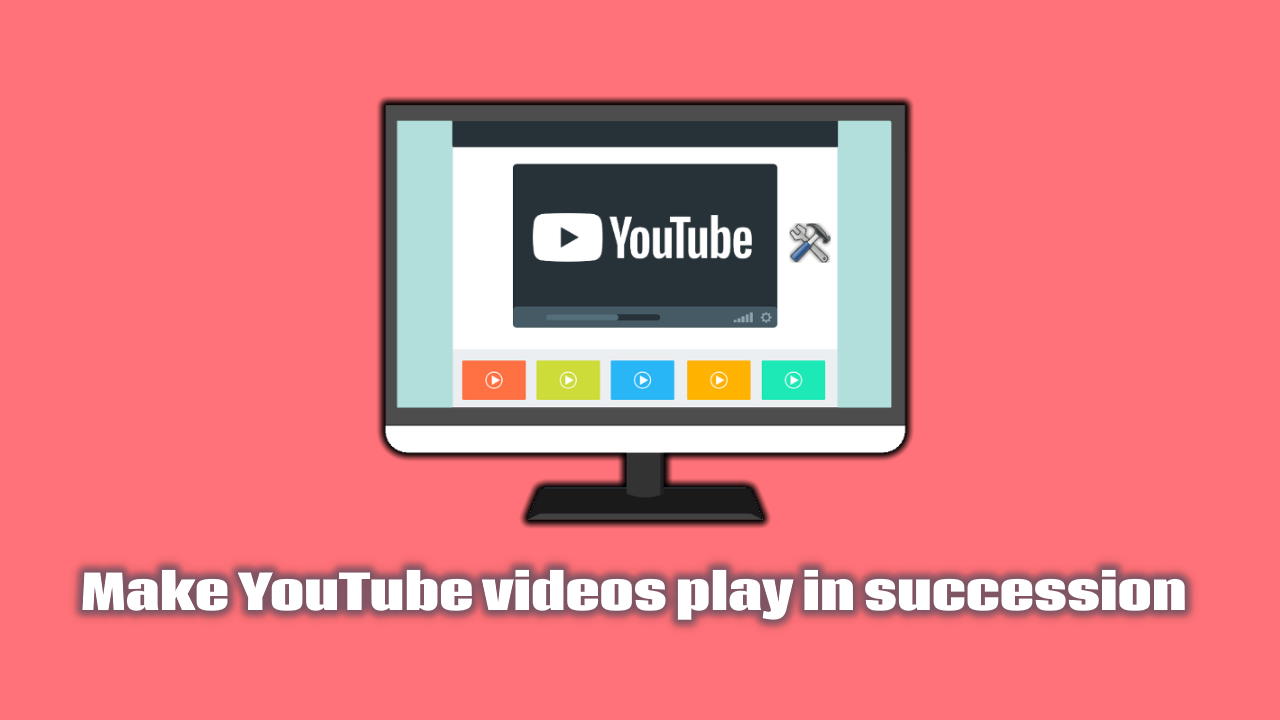
From open YouTube video tabs
If you already have some open tabs with YouTube videos, and want to play them one after another without manually creating a playlist or a queue, you can use these extensions / add-ons:
Tab Playlist for YouTube (Google Chrome)
The Tab Playlist for YouTube Google Chrome extension lets you make a virtual playlist by simply lining up YouTube tabs.
When all the desired YouTube videos are open, just click on the extension's toolbar button to activate it:

The extension will automatically switch to the YouTube tab to the right when the playing video finishes. All the played videos are automatically closed.
YouTube Playlist Helper (Google Chrome & Firefox)
The YouTube Playlist Helper extension, available for both Firefox and Google Chrome, can be used to convert all open YouTube video tabs in the current window to an anonymous playlist.

After clicking the Create a playlist from currently open YouTube tabs option from the extension's toolbar button menu, all the open YouTube video tabs will be closed and a new YouTube tab will be opened with an anonymous playlist containing all the videos.

Youtube tab playlist (Firefox)
The Youtube tab playlist add-on for Firefox can be used to play open YouTube tabs successively. Note that the add-on loops back to first YouTube video tab when the last one finishes.
If YouTube videos don't play automatically after opening them, you must change the Firefox Autoplay settings to allow audio and video:
- Make a YouTube video tab active
- Click the site information button inside the address bar
- Select allow audio and video for the Autoplay settings by clicking the site information button inside the address bar to the left.
![Firefox - Allow YouTube Audio and Video Autoplay Firefox - Allow YouTube Audio and Video Autoplay]()
Create a YouTube playlist from existing links
The YouTube Playlist Helper extension can also be used to create anonymous YouTube playlists from existing text links or bookmarks.
From a URL list
- Select the
Create a playlist from currently open YouTube tabsoption from the extension's toolbar menu - Paste the white-separated YouTube links in the form
![YouTube Playlist Helper - Create a playlist from a URL list YouTube Playlist Helper - Create a playlist from a URL list]()
- Click
Create Playlist

From Bookmarks
- Select the
Create a playlist from currently open YouTube tabsoption from the extension's toolbar menu - Select the bookmark folder that contains the YouTube videos to play
![YouTube Playlist Helper - Create a playlist from a bookmark folder YouTube Playlist Helper - Create a playlist from a bookmark folder]()
Limitations
The created anonymous playlist can't exceed 50 videos.

Soufiane Sakhi is an AWS Certified Solutions Architect – Associate and a professional full stack developer based in Paris, France. He is the creator of Simply-how.com, the My Route Directions Android app, and many open source browser extensions such as YouTube Playlist Helper and Feedly filtering and sorting.


