Floating Video Player Popup & Other Hacks For YouTube On Chrome And Firefox
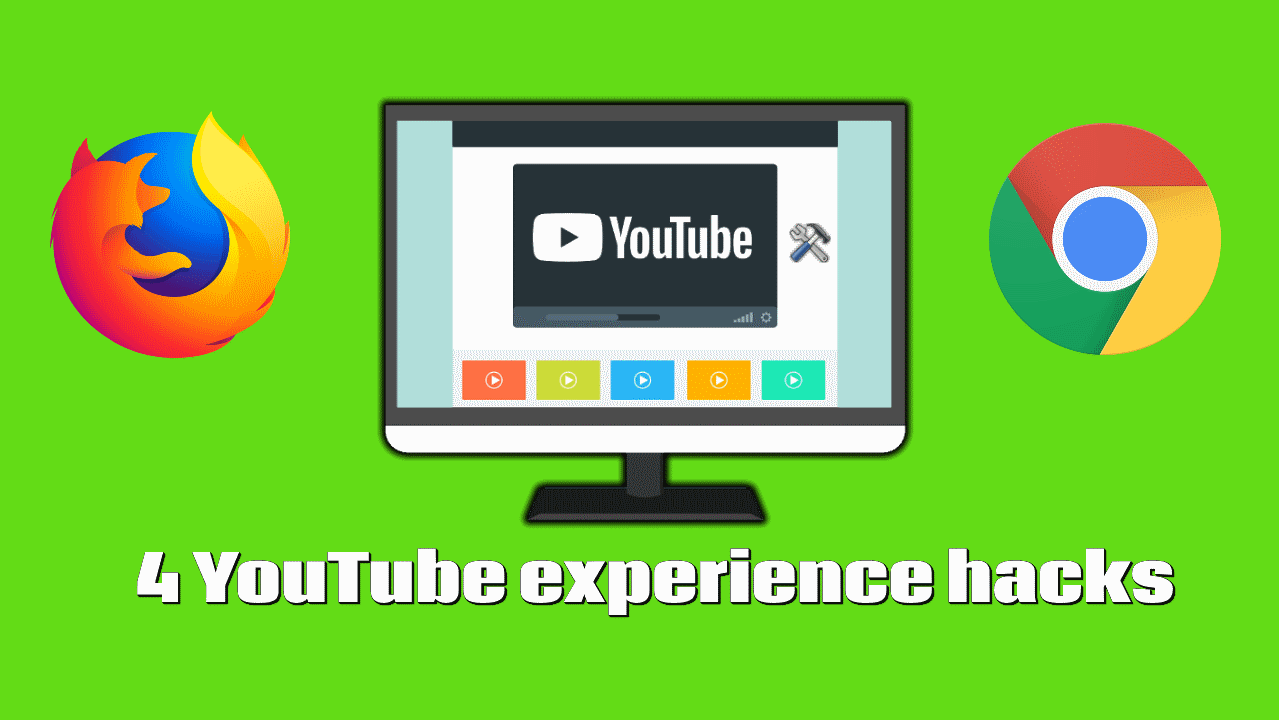
Floating video player in a popup window
Google Chrome
Starting from Google Chrome 70, the picture-in-picture mode can be enabled to display an always on top floating player from YouTube.
This player can be resized and moved, but has no playback controls and the original video window must remain open.
To enable this mode, you can right-click inside the video player twice, then select the Picture in Picture option from the context menu.
If you are using an older version of Chrome, you can have a similar mode using the picture-in-picture extension.
Firefox
The picture in picture (PiP) mode was enabled on Firefox starting from the 71 version. A blue icon is displayed to the right of the YouTube video player to enable PiP.
If you use an older version of Firefox, or if you need playback and volume controls on the floating player, you can use a combination of a Firefox extension and a native program as explained in the following section.


Enhancer for YouTube
The Enhancer for YouTube™ extension lets you improve your YouTube viewing experience on both Google Chrome and Firefox with many features such as:
- Automatically pause videos opened in background tabs
- Pause other videos when a new video starts playing in the foreground
- Disable YouTube's "Autoplay" feature
- Set the video quality preference
- Set the default volume level
- Control the volume level with the mouse wheel
It also allows you to continue viewing the video while scrolling down to read comments by keeping the player visible in the screen.

You can customize this pinned video player's size and position in the settings:

You can also configure shortcuts such as resizing the player and entering the cinema mode by visiting the following URL in Google Chrome: chrome://extensions/shortcuts. If you are using Firefox, visit about:addons then click the gear icon on the top right and choose Manage Extension Shortcuts.

Control the YouTube player from any tab
Google Chrome
You can control the playback of an open video player while you navigate other pages on Google Chrome starting from the 77. You had to explicitly enable the Global Media Controls experiment flag to use it, but it can be tested in the latest versions without any tweaking.
When playing a YouTube video, a media button will appear in the toolbar next to the profile button. When clicked, a panel that includes 3 buttons will be displayed to:
- Play/pause the video
- Seek backward
- Seek forward
- Enter picture-in-picture

Firefox
There was some add-ons that allowed YouTube video control from other tabs but they are no longer working.
Listen to audio without video
If you are just interested by the audio part of a video, and to save CPU, bandwidth and battery, you can install either the Audio Only Youtube extension on Google Chrome or the Youtube audio_only add-on on Firefox and toggle the audio only mode by clicking the extension's or add-on's icon.



Soufiane Sakhi is an AWS Certified Solutions Architect – Associate and a professional full stack developer based in Paris, France. He is the creator of Simply-how.com, the My Route Directions Android app, and many open source browser extensions such as YouTube Playlist Helper and Feedly filtering and sorting.