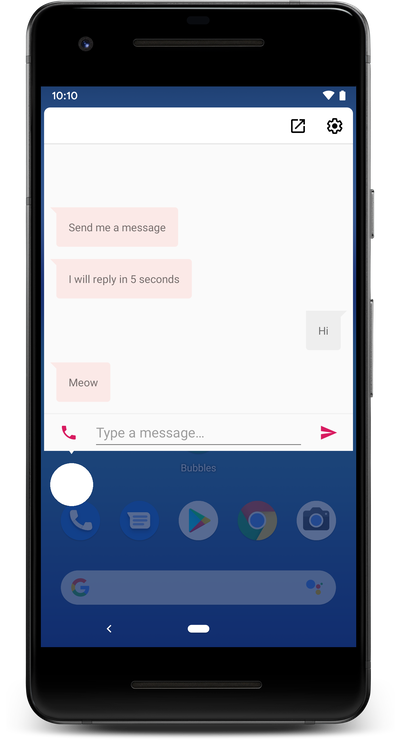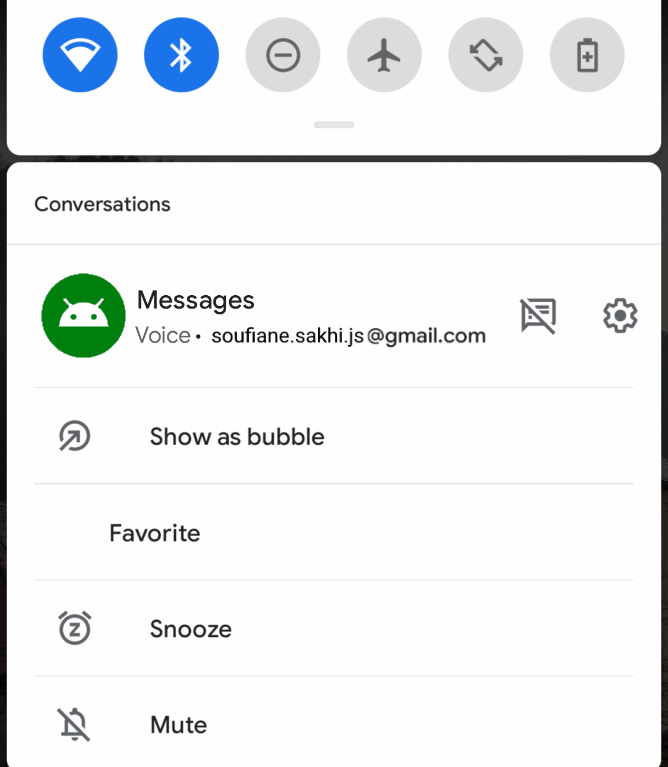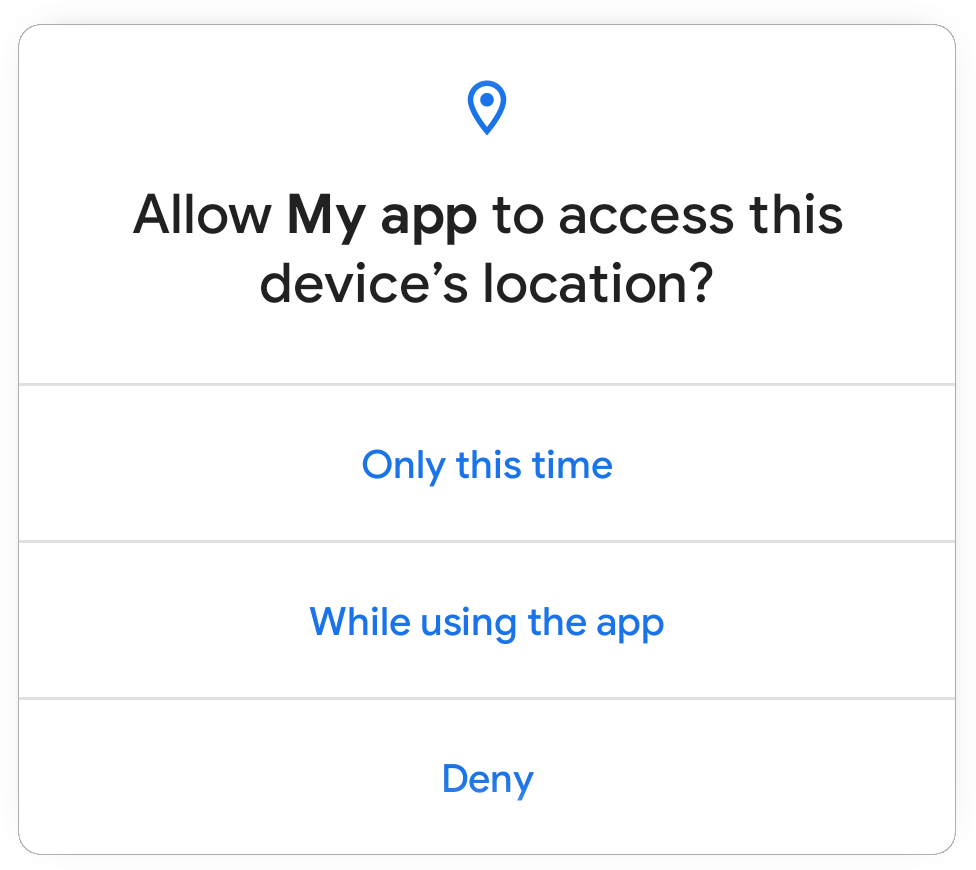What To Expect From Android 11 As A Developer And How To Try It

Android 11 is the current version of the widely used mobile operating system by Google released on September 8, 2020.
The release name is no longer based on desserts since Android 10.
The release was slightly delayed because of the COVID-19 (coronavirus) pandemic.
It comes with fewer user facing features compared to previous versions, but with many developer-oriented enhancements.
- Bubbles: a floating widget that makes it easy to multi-task. It can be used by messaging apps to easily access several conversations
![Android 11 - Bubbles Android 11 - Bubbles]()
- Highlighted conversations area in the notifications section with added functionality:
- Multiple choices are displayed after long-pressing a conversation notification
- New notification design with an avatar combined with the conversion app's icon
![Android 11 - Conversation Notification Android 11 - Conversation Notification]()
- Ability to pin apps to the top of the Android Sharesheet
- Turning on airplane mode no longer disconnects Bluetooth audio connections
- Users can insert images and other rich media content into quick replies
- Improved support for 5G
- Improved privacy and security
- Enhancements for company-owned devices: easier management, separate work and personal tabs in Settings
- Permission dialog visibility behavior change:
- Tapping Deny twice for a specific permission during an app's lifetime of installation on a device implies "don't ask again"
- The system also defines behavior for responding to actions that emulate a tap of the Deny option:
- If the user presses the back button to dismiss the permission dialog, this doesn't count as a "deny" action
- If the user is taken to system settings from your app using requestPermissions() and then presses the back button, this does count as a "deny" action
Privacy
- One-time permissions: temporary app permissions can be granted by users to allow access to location, microphone, and camera
![Android 11 - In-app dialog for location permissions Android 11 - In-app dialog for location permissions]()
- Background location access: apps can no longer directly request all-the-time access to background location
- Scoped storage enforcement: apps can no longer run under the legacy storage model (using
requestLegacyExternalStorage)
API changes
- Several methods added to the MediaStore API to perform batch media file operations (
createWriteRequest,createFavoriteRequest,createTrashRequest,createDeleteRequest) - The
READ_EXTERNAL_STORAGEpermission allows access to media files using raw file paths - The
ACTION_OPEN_DOCUMENT_TREEandACTION_OPEN_DOCUMENTintent actions can no longer be used to allow the user to select files from the following directories and their subdirectories:Android/data/,Android/obb/ - The
Storageruntime permission UI name is changed toFiles & Media - Secure sharing of large datasets using data blobs. Access can be granted to a specific set of apps on a device by package name specification, by having the same key signature, or to all apps on the device with the allowPackageAccess, allowSameSignatureAccess and allowPublicAccess methods respectively
- The NDK ImageDecoder API provides a standard API for Android C/C++ apps to decode images directly
- Added the ability to dynamically supply additional resources and assets or modify the values of existing one with the new API classes ResourcesLoader and ResourcesProvider
- The
android.icupackage is updated to use version 66 of the ICU library, which bring support to Unicode 13 andjava.util.Locale - Neural Networks API (NNAPI) enhancements
- Android Emulator camera capabilities improvement with RAW capture, YUV reprocessing, Level 3 devices and Logical camera support
- Mute notification sounds and vibrations during active capture with setCameraAudioRestriction
- Wi-Fi Passpoint enhancements with Expiration date enforcement and notification, FQDN Matching, Self-signed private CAs; Wi-Fi Passpoint allows apps to silently perform authentication and connect to secure Wi-Fi hotspots
- Wi-Fi Suggestion API expansion with Passpoint networks integration, Analytics APIs and better network management
- Better debugging for JobScheduler API calls limits
- The device's MAC address won't be accessible to non-privileged apps using
getifaddrs(),NetworkInterface.getHardwareAddress(), or when sendingRTM_GETLINKnetlink messages - Restriction of the non-SDK test APIs (annotated with
@TestApi)
Using a physical device
System images for a variety of Pixel devices are available to develop and test Android 11 apps. These devices include the Pixel 2, 3, 3a, or 4 along with their XL variety.
The installation on these physical devices requires a full flash, which implies that all the device's data will be wiped.
To download the appropriate Android 11 system image and flash your device, follow the instructions on this Downloads page.
Using an emulator
An emulator for Android 11 can be set up using Android Studio:
- Download and install Android Studio from the following page
- Open Android Studio, then click
Tools > SDK Manager - Select
Show Package Detailsin the SDK Platforms tab - Select one of the options inside the
Android R Previewsection,Google Play Intel x86 Atom System Imagefor example - Switch to the
SDK Toolstab, select the latest version of Android Emulator - Click OK to start the installation
- After the end of the installation, create a new virtual device by selecting
Tools > AVD Manager > Create Virtual Device... - Double-click the created virtual device to launch it
Build tools setup
To install the Android 11 Preview SDK
- Open Android Studio, then click
Tools > SDK Manager - Select
Android R Previewin the SDK Platforms tab - Select
Android SDK Build-Tools 30(or higher) in the SDK Tools tab - Click OK to start the installation
To begin using new Android 11 APIs with a Gradle project, open your project's build.gradle (module level), and set the following values inside the android properties: compileSdkVersion 'android-R', targetSdkVersion 'R'.
The resulting file should look like this:
...
android {
compileSdkVersion 'android-R'
defaultConfig {
...
targetSdkVersion 'R'
}
...
}